 The first flatbed scanner I purchased was a Microtek brand, I'm guessing about a dozen years ago. I was running Windows ME (Millennium, remember that short-lived OS?) at the time and the Microtek scanner worked like a charm. Of course, as is the way of all things technical, I decided to upgrade to Windows XP in 2005.
The first flatbed scanner I purchased was a Microtek brand, I'm guessing about a dozen years ago. I was running Windows ME (Millennium, remember that short-lived OS?) at the time and the Microtek scanner worked like a charm. Of course, as is the way of all things technical, I decided to upgrade to Windows XP in 2005.I purchased the XP system discs and, with the help of my friend Randy (the same person who helped me design my first desktop years earlier, which I wrote about here), I wiped the hard drive and installed Windows XP. I then spent the next two days installing all my software and hardware. Around the end of day two the OS started behaving badly and I couldn't figure out what the problem was. I'll admit I was in a hurry to get the new system up and running, and I didn't keep track of what I installed when, I didn't create restore points, and I didn't test the system after each install. Silly me.... So, back to square one: I wiped the hard drive myself and reinstalled XP, and began the arduous task of installing hardware and software correctly. I created a restore point before each install, I rebooted and tested the system after each install, and I kept a running list of what I installed at each point. Instead of two days, this "best practice" process took me about four days -- at which point everything started behaving flaky again. After some investigation, reverting to restore points, reinstalling some things yet again, I determined that the Microtek driver for the scanner was crashing XP.
I clicked on over to the Microtek website only to discover that they did not support Windows XP on this particular scanner; I guess their developers were too bloody lazy to update the Windows ME driver -- but I bet they sure would like to sell me a new scanner that works under Windows XP! What we call built-in obsolescence! Well, if I'm going to have to dump a perfectly good, working scanner to buy a new one that works with Windows XP, I certainly will not give any more money to Microtek. You would think these corp. idiots would learn....
So after some research I purchased a Canon CanoScan 4200F flatbed scanner -- which is even better than the Microtek and has served me far longer. The beauty of this CanoScan is the hinged lid that allows you to place an open book face down on the glass and still be able to place the lid on the book. I used this scanner with Nuance's OmniPage Professional -- first OmniPage Pro 12, then I upgraded to 14, then 16, then 17, and finally 18. (Note: Version 18 has a lot of glitches at startup which Nuance has simply refused to address (or even respond to on their own community forum) since they've now moved on to an even bigger and better version -- and because of this, my days of upgrading have ceased with version 18. These tech companies can really be a pain in the behind.) I've been using one version or another of OmniPage Pro and the CanoScan scanner for nearly ten years. The scanner has performed flawlessly.
Time to upgrade again, to Windows 7; or, I should say, I replaced my entire desktop PC with a Win7 Pro 64-bit Lenovo system (which I blogged about here). And, you guessed it: my OmniPage Pro and CanoScan scanner, which had worked together flawlessly for a dozen years under Windows XP, no longer worked together at all. The CanoScan uses a "TWAIN" driver and for whatever reason, OmniPage simply would not recognize the driver. I don't know if it is Win7 64-bit or OmniPage or the Canon 64-bit Win7 driver or some combination thereof -- but I simply couldn't get OmniPage to find the scanner no matter what I did, no matter how many times I uninstalled and reinstalled the software and/or the driver; I even tried a couple different versions of OmniPage -- all to no avail.
The flatbed scanner on my Epson Workforce WF-3540 all-in-one printer was recognized (it uses a WIA driver rather than a TWAIN driver) and worked well with OmniPage so I wasn't in panic mode -- just yet (but I did have a new 100,000-plus word scanning project on my desk, demanding my attention).
Time to research yet again for another scanner. I was partial to the Canon scanner with the hinged lid -- and, in fact, during my research, Canon announced a new model, the LiDE 220 Color Image scanner, which seemed to fit my needs perfectly. Unfortunately, this was just an announcement, and upon telephoning Canon's marketing division, they weren't even able to provide me with an availability date as yet. The problem with a flatbed scanner is that I tend to damage the spine of the book, particularly a fat trade paperback, because the book must be pressed flat -- very flat -- against the glass to avoid the dark shadow along the gutter; and this shadow can easily interfere with the text on one or both pages.
 |
| Xcanex Professional Book & Document Scanner |
Keep in mind I hadn't looked at scanners in nearly ten years, so I was surprised to see this new type of scanner: one designed for books, that allows the books to be scanned face up -- not pressed face down against a sheet of glass.
While checking out this new style of book and document scanner, I found a high-end Fujitsu model (nearly $600.00), which was way above my price range; and a lower-end IPEVO model (just under $100.00), which didn't quite do what I needed such a scanner to do. Enter the Xcanex Professional Book and Document Scanner by piQx imaging of Singapore.
by piQx imaging of Singapore.
As you can see from the open box pictured above, there are only two main parts to the Xcanex -- five parts if you count the USB cable (from which the scanner also gets its power), the blue guide board, and the software disc (these are not shown; they fit in the box under the two main parts layer). What is especially unique about this scanner -- though I have not tried this myself -- is that it can be attached to a laptop; the imaging part then folds down onto the top of the laptop thus making it portable.
The secret to a successful scan using the Xcanex is the placement of the book on the guide board. Unfortunately, I didn't realize this at first. I was placing the book on the guide board incorrectly -- based on a statement I had thought I had read in the manual -- resulting in scans that the software was unable to correctly recognize. The company has provided a multitude of YouTube videos that show various uses and operations of the Xcanex, but none of the vids focused on the actual placement of the book on the guide board.
I was just about to give up: I already had the scanner packed up for its return shipment... but I hate to let technology get the better of me. So I posted an entry to piQx imaging's Xcanex Forum and asked that they record the entire scanning process, from start to finish, showing that the Xcanex software -- called PerfeCapture -- recognizes each page correctly before and after each scan. And considering how much time the tech support person had already directed my way in response to all my questions and issues, I really wasn't surprised when, the next day, the following video was posted:
If you prefer a higher resolution vid, you can view the video direct from Dropbox (you do not need a Dropbox account). This is a "wmv" video file; Windows systems should have no problem viewing it; as to Macs, well, good luck.
So I unpacked the scanner again and gave it another try. And yet, I was still having problems. My wife, Diane, happened to pass by the room, so I called her in and showed her the problem I was having. She made a casual suggestion to move the book farther down (away from the silver guides on the edge of the guide board, whereas I had the book against the silver guides, which is what I had recalled reading) -- and, lo and behold, the imaging, and the software, worked perfectly. Duh!
I then used the scanner to scan five different stories from three different books (one hardcover and two trade paperbacks) as part of the current project I was now working on -- and except for a couple hiccups (like my not having the page flipped and the book set when the camera clicked for the next scan), everything worked flawlessly.
And when I have to scan one of those monster Year's Best volumes, and the curve of the gutter is just too great for even the Xcanex to handle open-faced, I can turn the book sideways and scan all the left-facing pages, then turn the book around and scan all the right-facing pages, and the PerfeCapture software is intelligent enough to be able to integrate the left and right pages accordingly.
The Xcanex software also comes with ABBYY FineReader 10 OCR (optical character recognition) software. I had previously tested FineReader (when I became frustrated with the behavior of OmniPage Pro 18), but I wasn't happy with the results -- and even considering the initial problems opening OmniPage Pro 18, I still prefer it over the competition. But, with the PerfeCapture software, I save my scans as a PDF file that has been OCR'd using its built-in ABBYY FineReader software, I then load the PDF into OmniPage and let it do its OCR thing as well, and hopefully the resulting Word file is that much cleaner.

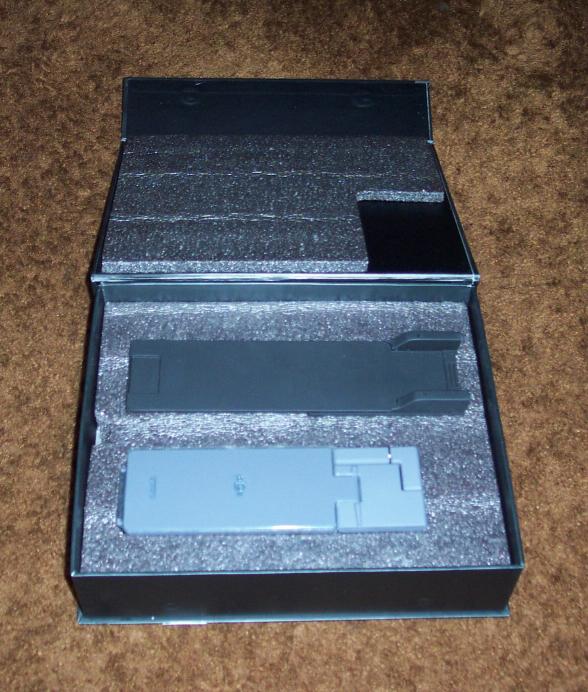
Thanks for your post about the Xcanex. I'm presently trying to decide between this and a sub-$100 camera from Ipevo. I'm impressed by PiQx's customer service, but not sure I can talk my wife into letting me spend 2.5x as much for the Xcanex. How did the final product turn out? Were you happy with the results?
ReplyDeleteDB: Thanks for your comment.
DeleteI can understand the dilemma with spending $300 for the Xcanex vs. $100 for the Ipevo. I would say it depends on how you plan to use the device. If you are using the scanner for work, as I do, to generate income, then I would recommend the Xcanex. If, however, you are using the scanner for your own personal use, then the Ipevo may be the better option.
After I nailed down how to align the open book in relation to the scanner itself and the guide board, I became a scanning machine, so to speak. I scanned some stories from books that I needed for the project I was working on at the time (The Very Best of W. P. Kinsella) -- but then I took so much delight in the scanning process that I scanned even more stories from a variety of books just to refine my technique. Sadly, I have no current projects that require scanning so I'm anxiously awaiting the next such project.
Anyhow, let me know what you decide.
Cheers,
- martyh
Hi Marty,
ReplyDeleteI found this webpage through the link you left on the Amazon product page. I have a question: for the page straightening function when the book pages are really curved, does the software do that one page at a time as you scan, or is there an option to do a batch straightening after the scanning is done? I'm wondering because I'm thinking that if it were to straighten one page at a time per scan, that might slow down the process. Anyway, if you can answer this question that would be great. I'm really thinking about buying this contraption. Thank you in advance for your time and help!
Hi (wish you had left at least a first name!) --
DeleteBy far, I am not an expert on the Xcanex. With that said, as far as I know the pages are straightened as the scan is made and the page processed. I've not worked with a severely curved book, however the scan process only takes as long as you can turn the page and reset the book for scanning. You can scan all the left-side pages, then flip the book and scan all the right-side pages and I understand that the software can integrate the two sides correctly. BUT, let me say that the place to post all your questions is on the piQx Xcanex forum. You have to register first, but that shouldn't be an issue. I've spoken very highly of the tech support I received from the piQx staff, so I recommend that you take advantage of their expertise..
Cheers,
- martyh
Thank you for taking time to answer my question! I'll check out that forum as you suggested. I've decided to purchase the Xcanex and to give it a try. Best wishes, CM
Delete